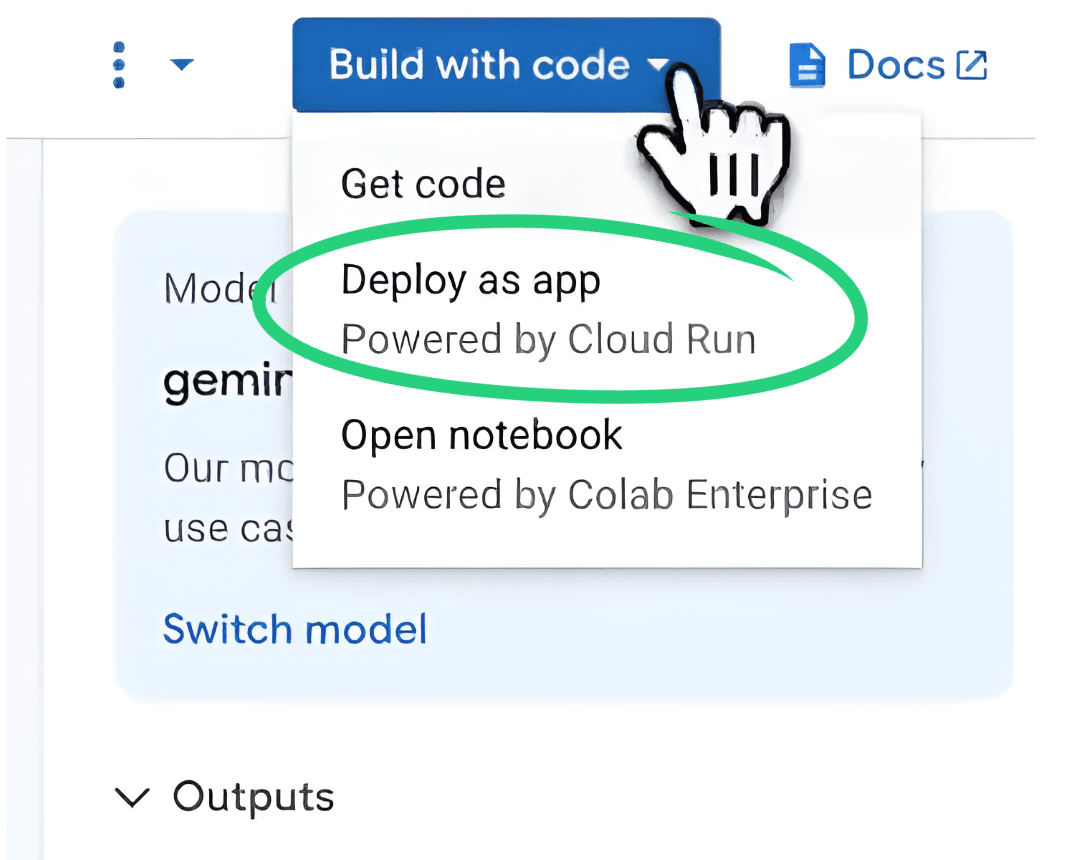Prompt Mastery (Without Code) in Vertex AI Studio
You shouldn’t need a PhD in prompt engineering or lines of Python to harness the power of GenAI.
At tridorian, we’re seeing an exciting trend: IT managers and engineers are scaling GenAI solutions by thinking in terms of agents, systems, and structured orchestration, not one-off prompts.
The good news? You don’t need to code to start thinking this way. Vertex AI Studio gives you a no-code interface to architect intelligent interactions.
This is your practical guide to rewriting prompts for maximum performance inside Vertex AI Studio, with real-world deployment in mind.
Why Prompt Design Still Matters
Anyone can ask ChatGPT to “summarize a report.” But to architect a high-performing agent, you need to think like this:
-
What role should this AI play?
-
What rules should guide its behavior?
-
What context must it never forget?
-
What kind of inputs should it accept, and what should the output look like?
You’re not just writing a prompt. You’re designing a system.
With Vertex AI Studio, that’s easier than it sounds, and completely code-free.
Let’s break it down.
Step-by-Step: Rewriting Prompts in Vertex AI Studio Without Coding
1. Open Vertex AI Studio
Head to Vertex AI Studio in your Google Cloud console. No setup required.
2. Use “Help Me Write”
Click Create prompt and activate “Help me write”
Here, you’re not prompting the model. You’re prompting the prompt. It’s your built-in prompt assistant, optimized to help you craft smarter instructions.
3. Define the Agent’s Role + Context
Click Create prompt and select Help me write.
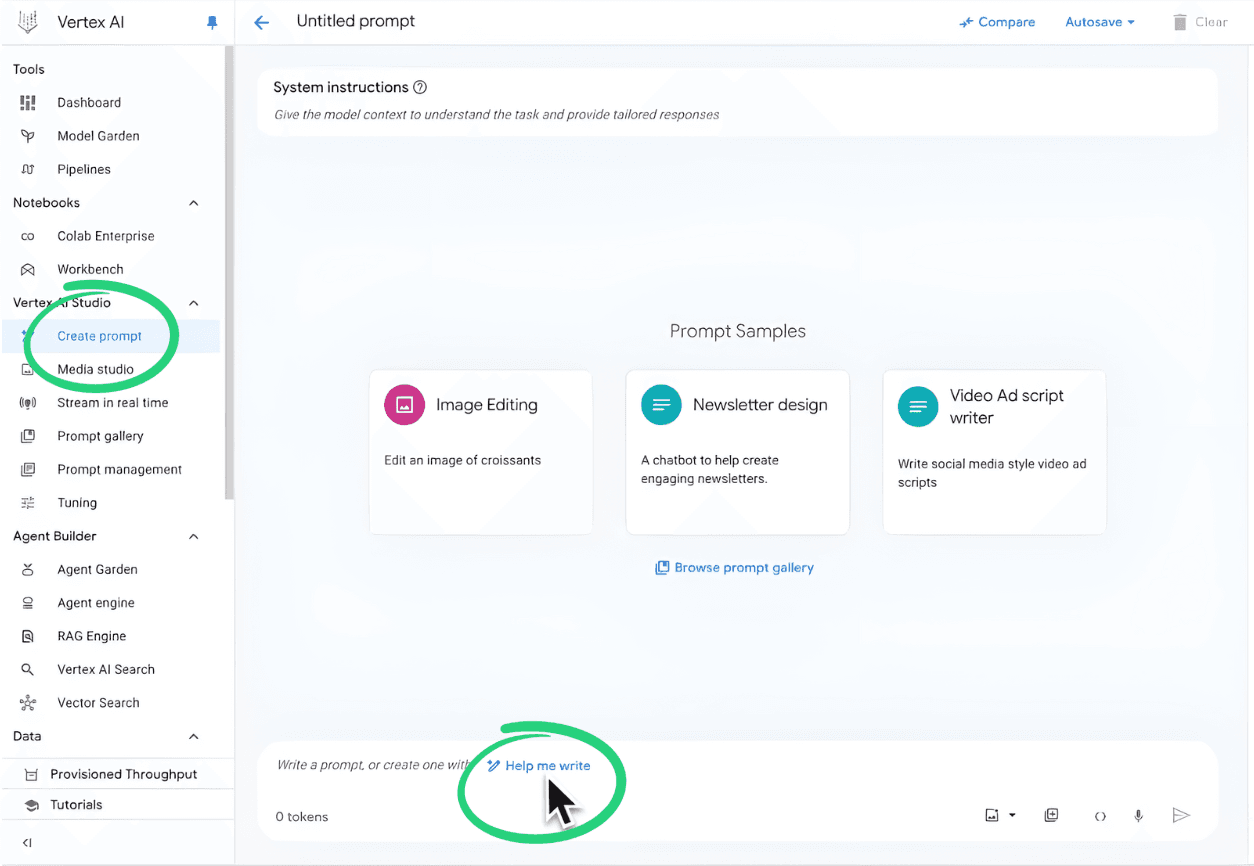
This feature is a game-changer because it doesn’t just ask you to type a command; it opens up a dialog box with a simple field: Prompt intent. Here you simply describe what you want, like: “summarize the financial document into 3 bullet points for a non-technical user.”
From this one-liner, Vertex AI Studio automatically generates both the System Instructions (the behind-the-scenes role and context for the model) and the Suggested Prompt (your actual user prompt). You don’t need to worry about writing the system instructions yourself; focus instead on refining the suggested prompt.
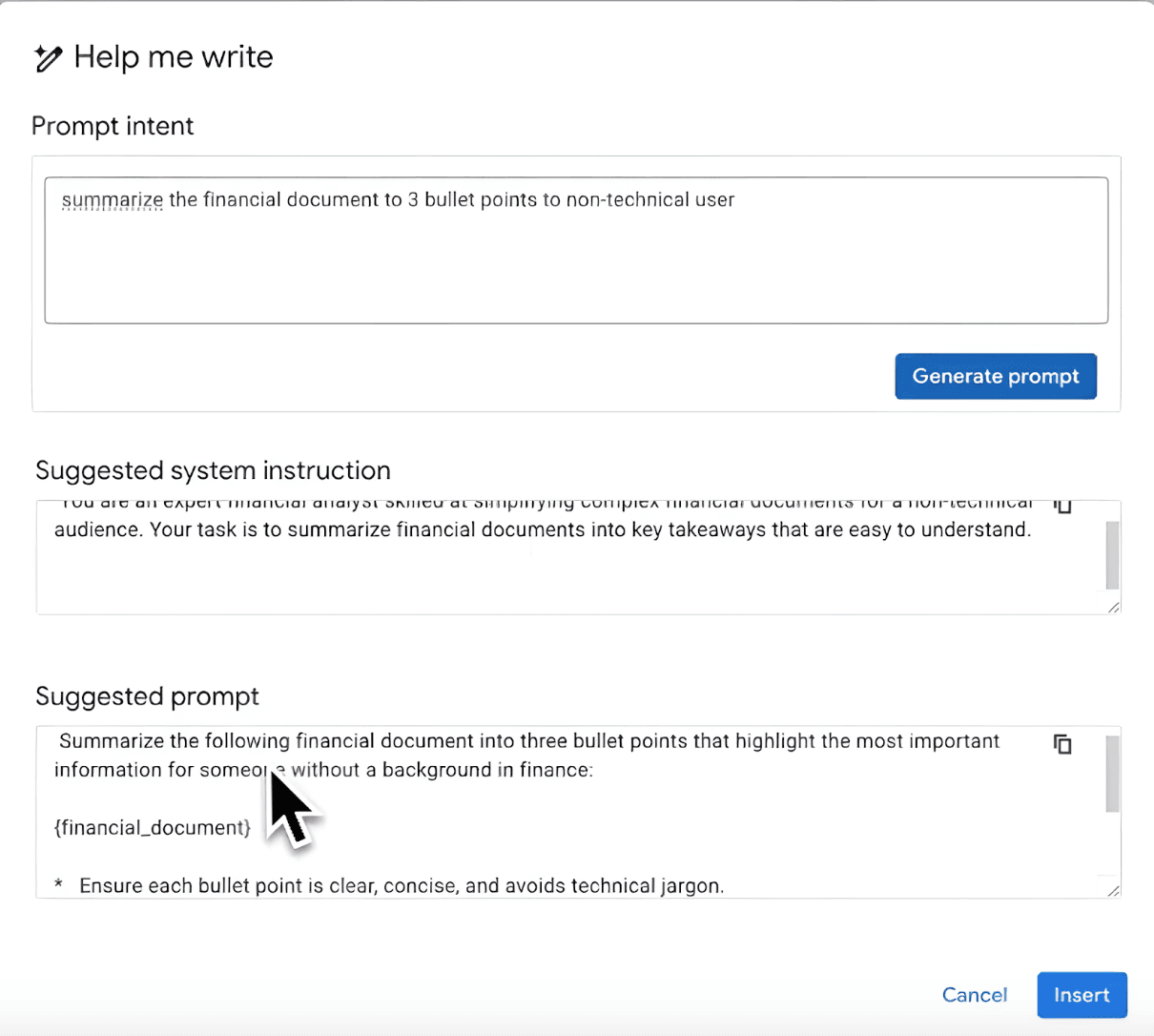
Once you click Insert, voilà! Your system instructions and user prompt are ready.
You can then upload any supporting images, videos, documents, or audio files to give the model the exact material it should work on.
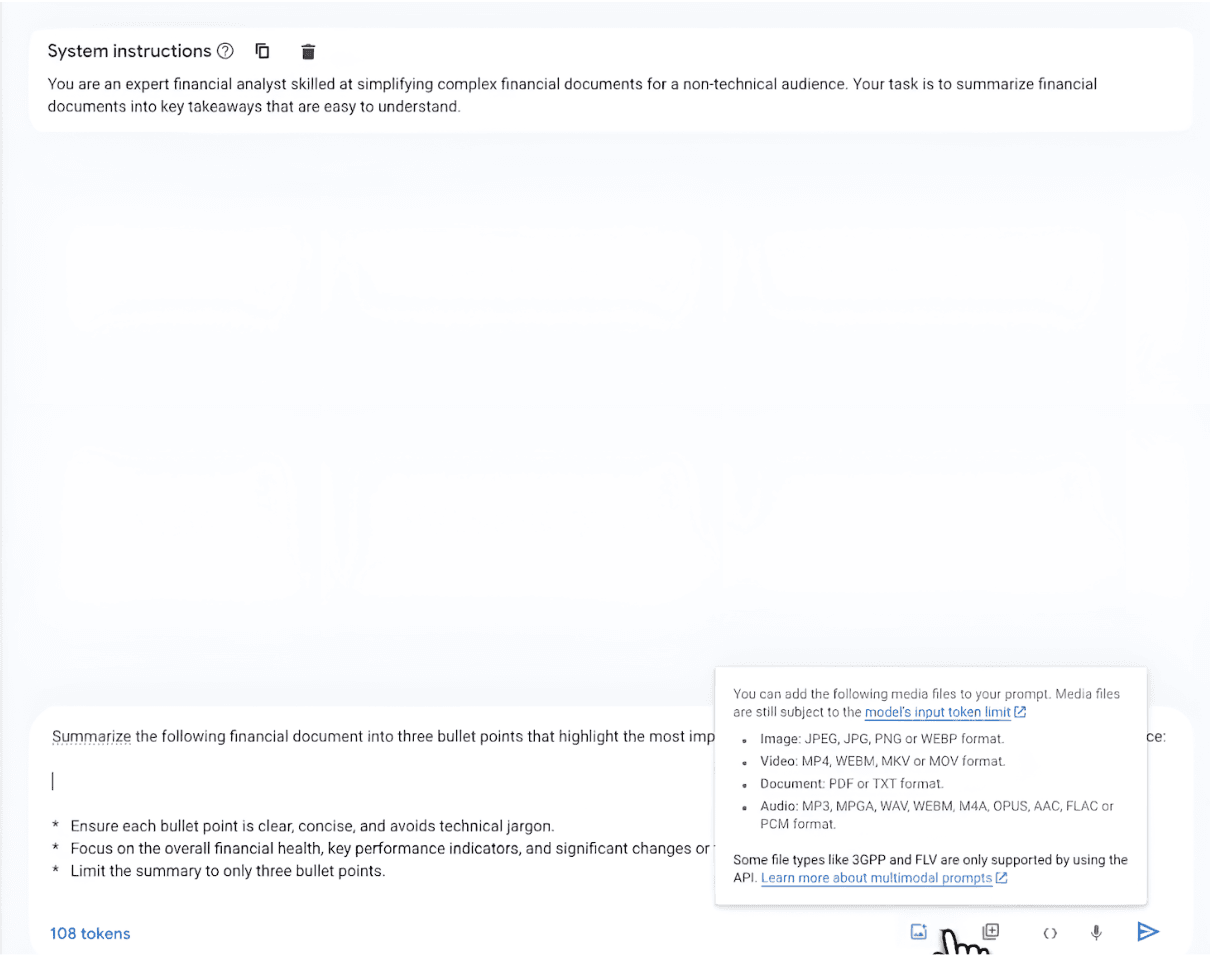
What used to be a vague prompt is now a structured set of instructions.
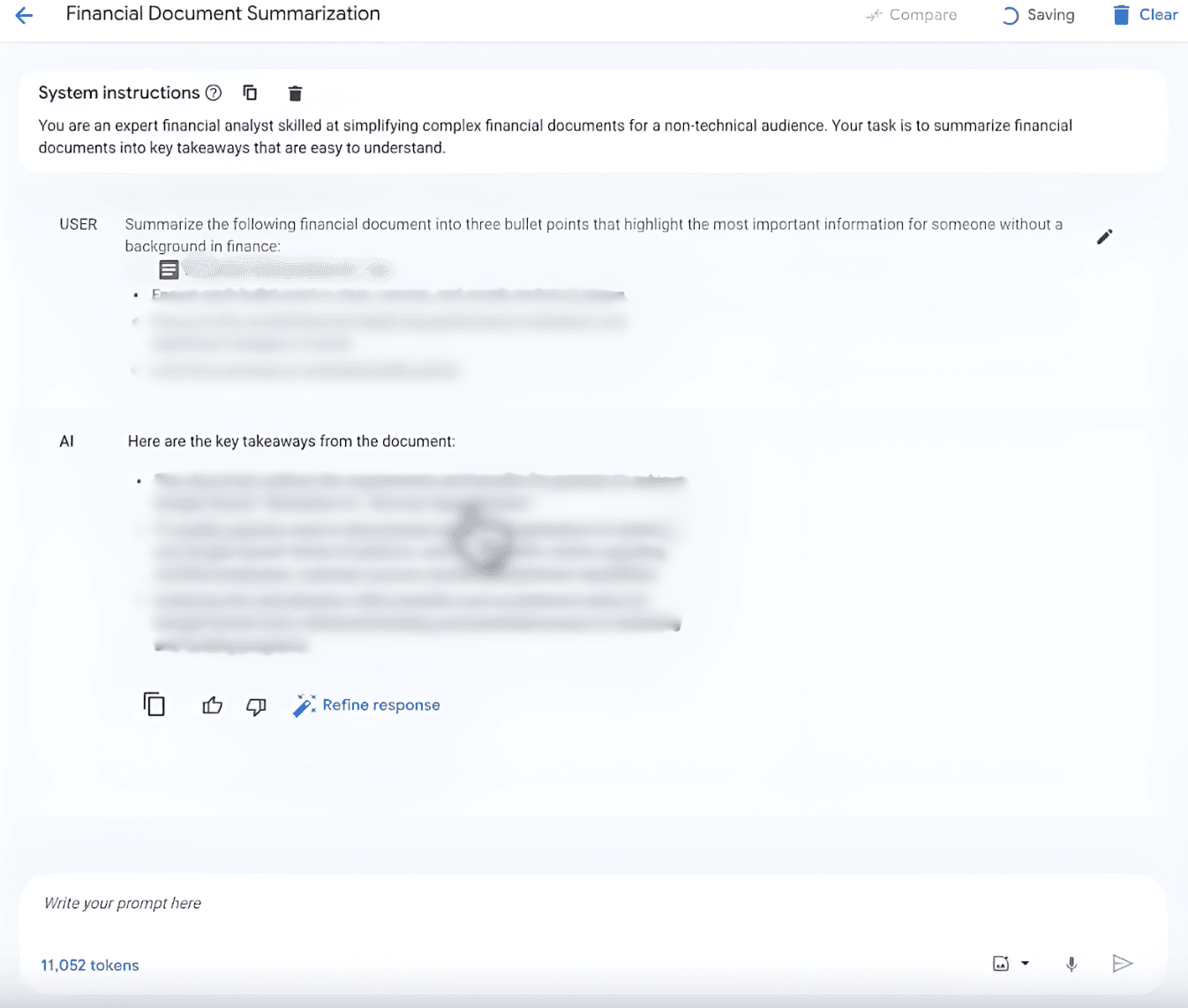
4. Structure for Precision
With your system instructions and user prompt set, chat with the model to fine-tune your results. Iterate on clarity, structure, and tone until the outputs are consistent.
5. Enhance with Grounding (Optional but Powerful)
a) Google Search Grounding
Enable this if your AI needs fresh info from the web (e.g., live regulations, current events, product data).
This enhances truthfulness and minimizes hallucinations. Google’s official docs explain how search grounding works
b) Internal Data Grounding
This is where things get elite.
Want the AI to answer based on your company’s own knowledge base or documents?
You can ground it with:
- BigQuery data
- Cloud Storage files
- PDFs in Document AI Warehouse
- Enterprise databases
This takes extra setup: vector search, access controls, maybe even embedding your data, but it’s worth it.
Need help? tridorian offers workshops and fast-start services to configure secure data grounding for Vertex AI.
6. Deploy Like a Boss (No DevOps Needed)
You’re not done until it ships. Once you’re happy with your prompt, look at the top-right corner of Vertex AI Studio and click Build with code.